To create another app password
(1) Sign in to your Office 365 Outlook web account. (https://outlook.office.com)
(2) Choose your profile on the top right of your account then select My account.

(3) Choose Security & privacy

(4) Choose Additional security verification

(5) Choose Create and manage app passwords
 (6) Choose Create.
(6) Choose Create.
 (7) Enter a password name - ie. Outlook 2010
(7) Enter a password name - ie. Outlook 2010

(8) Copy the password to your clipboard.

(9) Go to the app that you want to connect to your Office 365 account (Outlook 2010) .
When prompted to enter a password, paste the app password in the box.
To use the app password for Outlook 2010
(1) You'll need to do these steps once.
(2) Open Outlook, such as Outlook 2010, 2013, or 2016.
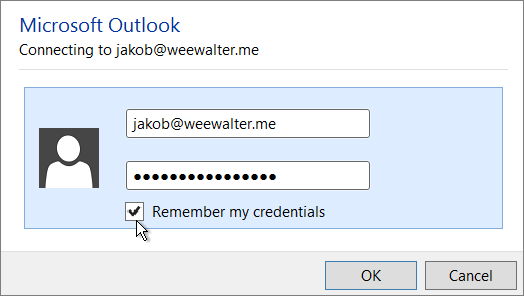
(3) Wherever you're prompted for your password, paste the app password in the box. For example, if you've already added your account to Outlook, when prompted paste the app password here:
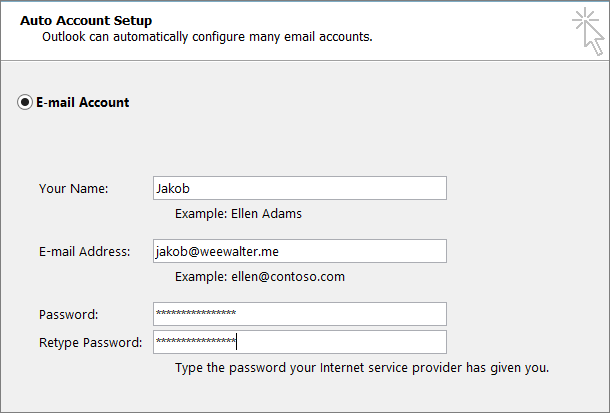
(4) Or, if you're adding your Office 365 account to Outlook, enter your app password here:
(5) Restart Outlook.
