
The PAB add-in will be available from any open email in the compatible mail clients, including the Outlook app for iOS and Android.
In O365, the Phish Alert Button will appear on the top right of the email message, as shown below.
If you suspect an email is "Phishing" for information from you and you do not recognize the sender please report it to eMail Security by clicking the Phish Alert Button in the message. Do not use this to report general SPAM mail.

A user can report any email as a phishing email. The reported email will be in the users' Sent Items as a forwarded message and will be deleted from the user's inbox. If the user incorrectly reported the email, they can retrieve it from their Deleted items/Trash.
Outlook Mobile App (for Android)
If users want to report an email using the PAB from the Outlook App on an Android device, they'll first tap the three dots at the top right of the screen, as shown below.

Then, they'll see Phish Alert listed in their add-ins.

Once they've selected the Phish Alert add-in, they'll be brought to the screen shown below to confirm that they want to report the email. From this screen, they'll tap the Mobile Phish Alert button to confirm submission.

After the email has been reported, the message you've set in your Account Settings will display at the bottom of the screen, as shown below.

Outlook mobile app (for iOS)
If users want to report an email using the PAB from the Outlook App on an Apple device, they'll first click the three dots at the top right of the screen, as shown below.
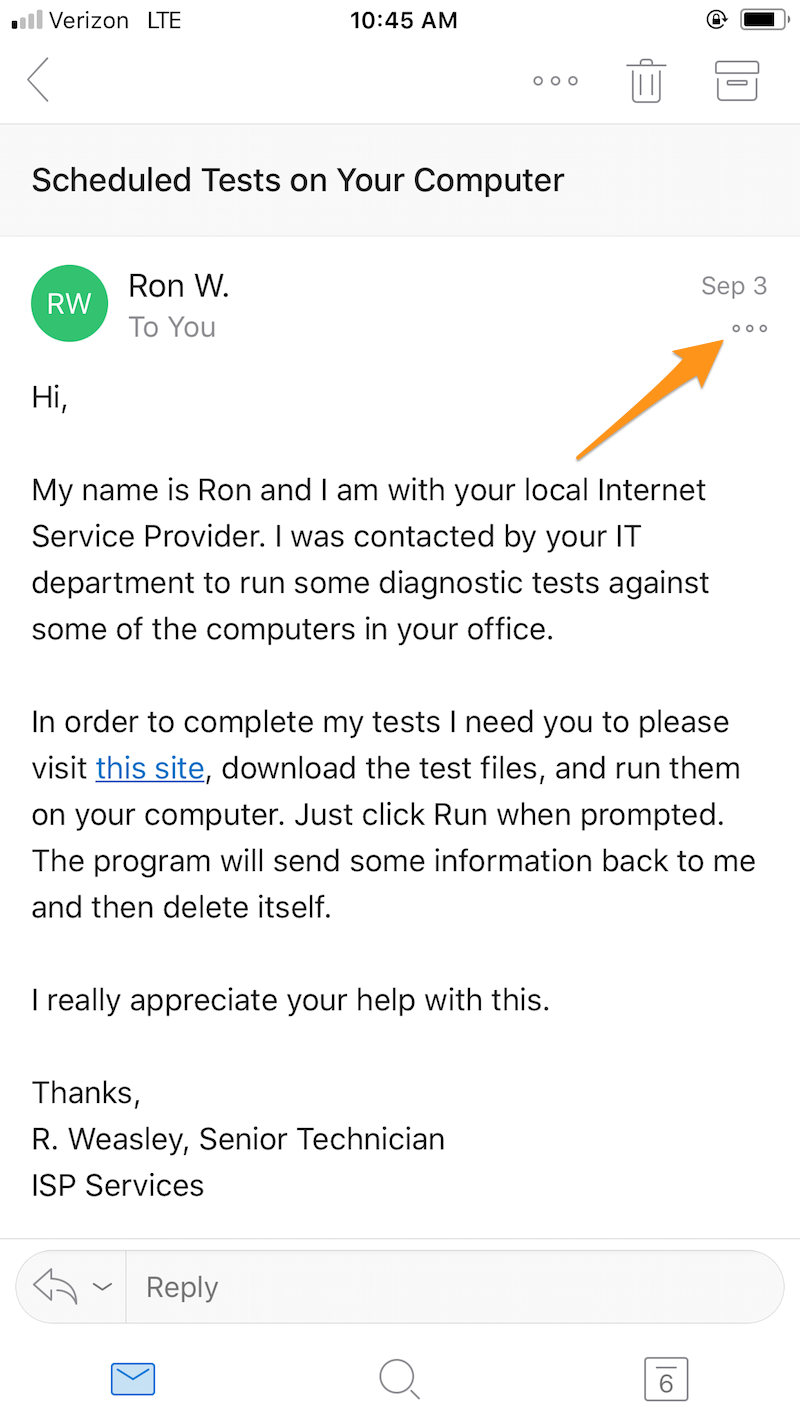
Then, they'll see Phish Alert listed in their add-ins.

Once they've selected the Phish Alert add-in, they'll be brought to the screen shown below to confirm that they want to report the email. From this screen, they'll tap the Mobile Phish Alert button to confirm submission.

After the email has been reported, the message you've set in your Account Settings will display at the bottom of the screen, as shown below.

